I have to show my particular of layering assignment here....
Here come de starting...
Step 1 : I use the Drag Tool to my 1 of 5 picture to A4 size for layering as a background.
Step 2 : I try go use "Shift + Left Click Mouse" to enlarge the size of my background picture. Then I click "Enter" for clear vision.
Step 3 : I doing the duplicate layer for next step.
Step 4 : After duplicate, I have to change Normal to Color Dodge as more bright background.
Step 5 : I drag another of my 5 picture to it. & I do it by using "Ctrl + Click Mouse" to click all angle to change it syle.
Step 6 : I using "layer style" to change the TM logo style.
Step 7 : I drag the picture & shift the angle as a banner logo. (Repeat following step which is 5 & 6)
Step 8 : I use the "layer style" to design the layer of MMU logo.
Step 9 : I Drag the Mascot to my A4 size.
Step 10 : I exchange the side of Mascot by using "Ctrl+ Left Click Mouse" to click angle to another side.
Step 11 : I edit the Mascot by using Shift click Angle.
Step 12 : Clicking my words to my A4 paper.
Step 13 : I also using the same as above to edit the image. *Ctrl + Click Angle*
Lastly, It DONE!!! For my layering....









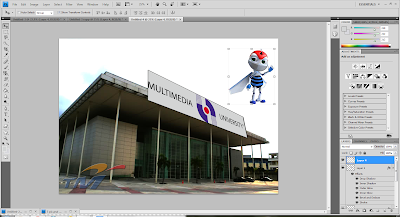




No comments:
Post a Comment